SiteFarm How-To Guide
This guide is designed to teach you the basics of editing your SiteFarm website. Please use this to keep your website updated with current and accurate information.
Step 1: Login as an editor
- To login as an editor, simply add “/login” to the end of your website URL.
- For example, www.creativemedia.ucdavis.edu/login
- From here, you will be asked to sign in with your UC Davis credentials (CAS).
- If you do not have access to edit the website, your Unit/Committee/Commission director can email admincoordinator@asucd.ucdavis.edu to request access.
Step 2: Open editing mode
Once logged in, you should see multiple menu items at the top of your screen:

- From here, you can use the pencil icon () to edit the content on your website. Typically, you will be given three options to choose from:
- Configure Block: In SiteFarm, a “block” serves as a template that your web content fits within. Many of our ASUCD web-pages are made up of several editable “blocks. The “configure block” feature would allow you to move or adjust this section of web-content on your website. Click Here to learn more about SiteFarm blocks.
- Remove Block: You would only use this if you wish to remove a block from your website. We often do not recommend removing blocks from your site.
- Edit: This is what you will typically use to edit the content on your website. This will allow you to adjust the text/content within the selected SiteFarm “block”.
You may also see an option similar to this:
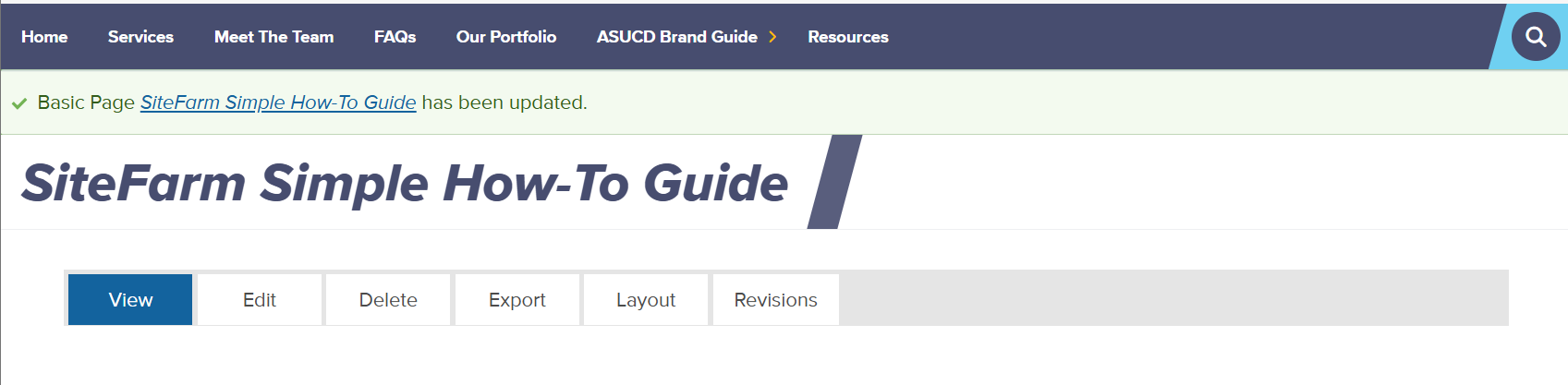
- In this example, you can simply click “edit” to adjust the content on your website.
Step 3: Edit your website!
Once you have opened the Editing Mode in SiteFarm, you can now edit the content on your website. Use the highlighted features at the top of the window to adjust the style of the text and place content like hyperlinks, photos, and videos.
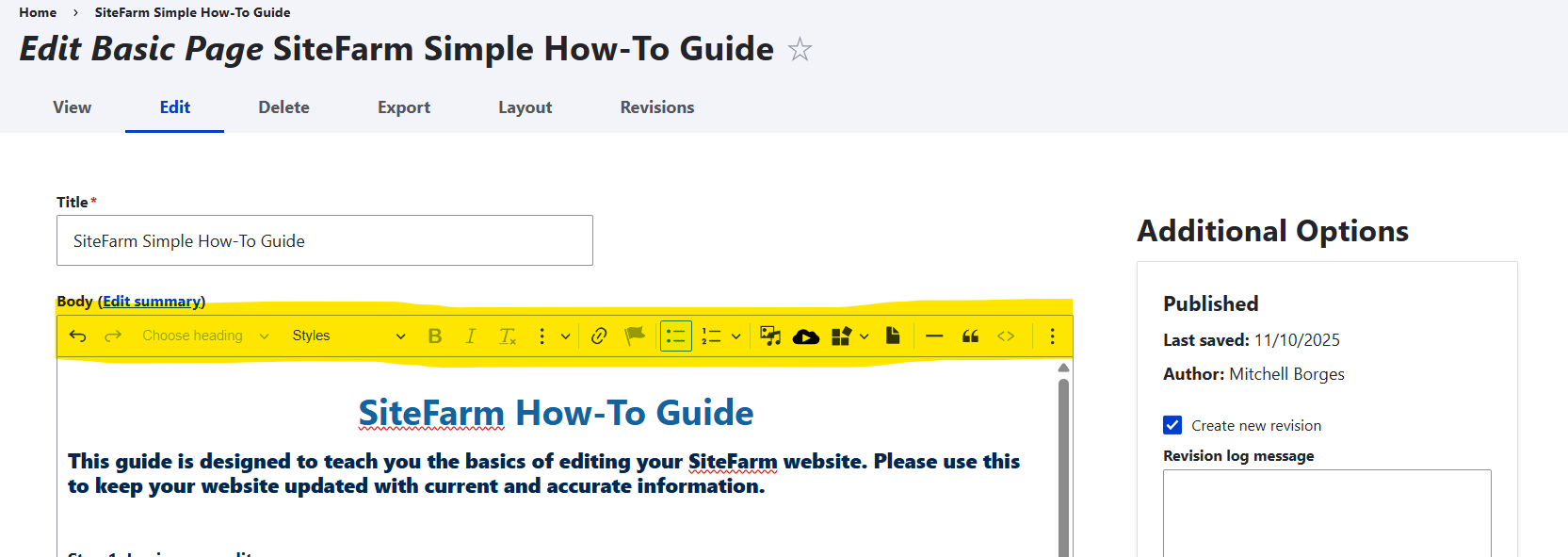
When you are finished editing your page, select the “Published” checkbox and click “Save”.
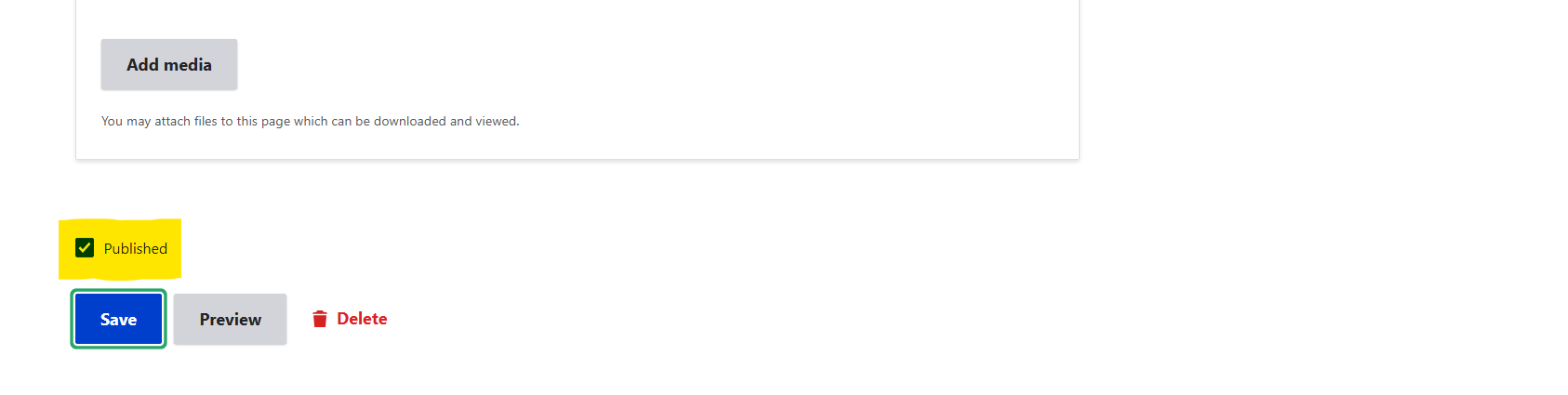
- Note: Please be patient. Depending on the number of edits you are making, it may take a few tries before your updates are saved.
This is a guide to making very simple adjustments to your website (updating event dates, adding new photos, etc.). If you would like to make larger changes to your website, please review the resources below:
If you would like help making more sophisticated edits to your website, we recommend contacting ASUCD IT at asucdit@ucdavis.edu